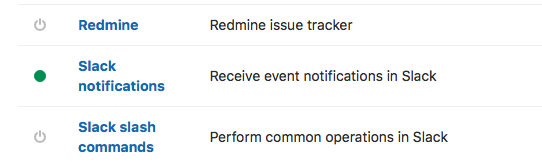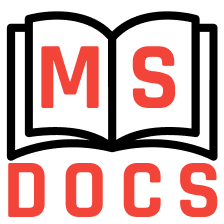Slack integration with GitLab
Receiving event notifications via Incoming Webhooks is a simple way to post messages from GitLab to Slack. In order to set up an incoming webhook integration in your Slack workspace do the following steps:
Click the
Slack notificationstext in theSettings -> Integrations -> Project serviceslist: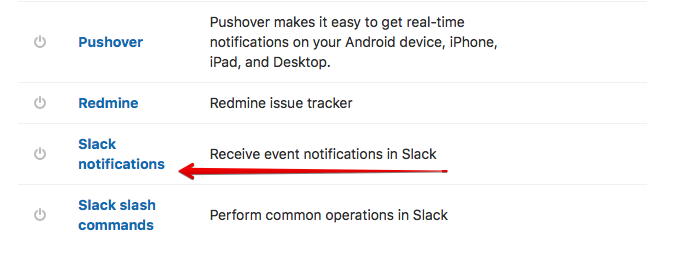
Select
Activecheckbox to activate Slack service. Select the triggers you need: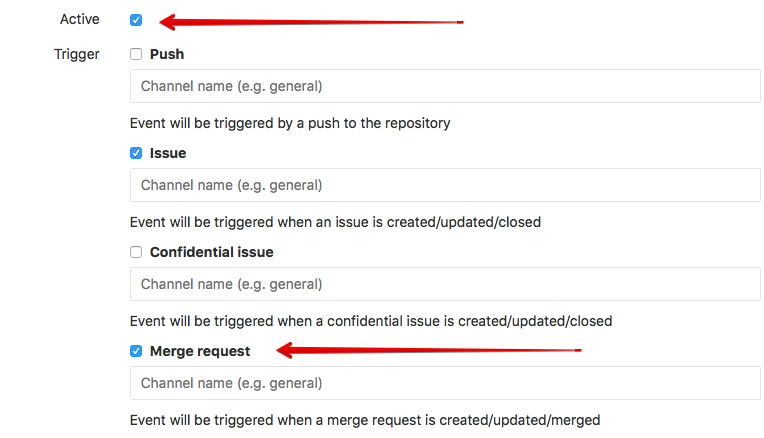
Go to your Slack appsopen in new window and create new application for incoming webhooks by clicking the green
Create New Appbutton: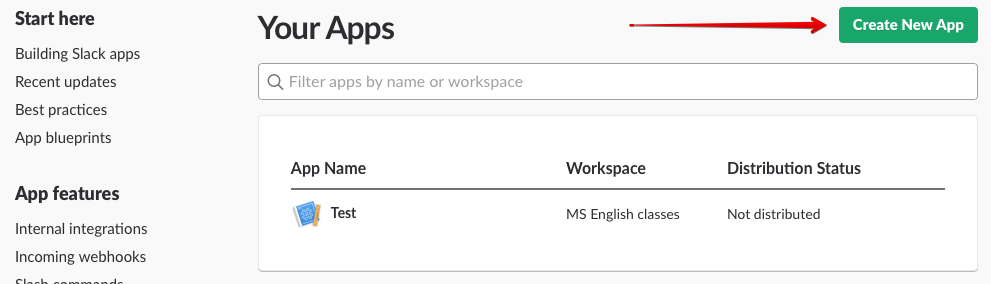
On the next screen enter
App Name, selectDevelopment Slack Workspaceand press theCreate Appbutton: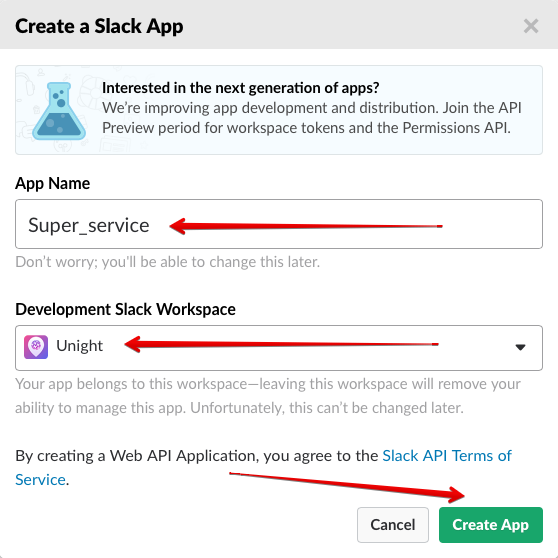
On the next screen
Basic Informationselect theIncoming Webhooksblock from theAdd features and functionalitydropdown: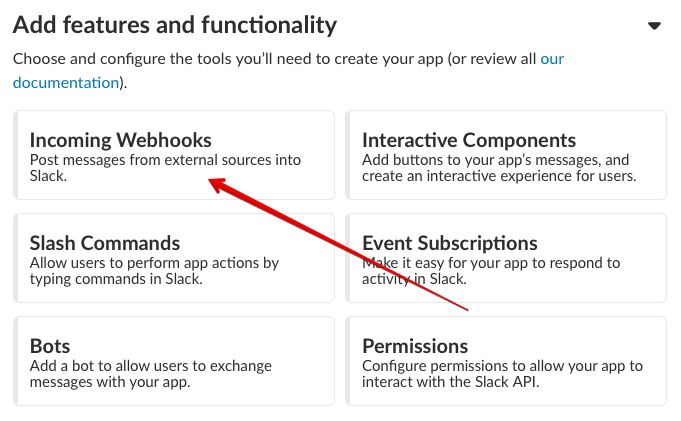
Turn on the
Activate Incoming Webhooksswitch on theIncoming Webhooksscreen: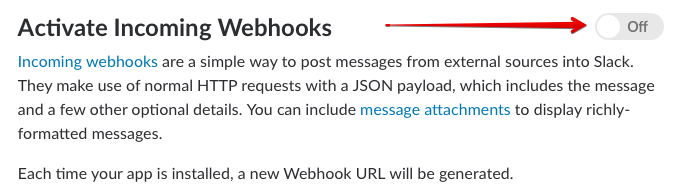
Click the
Add New Webhook to Workspacebutton at the bottom of the screen: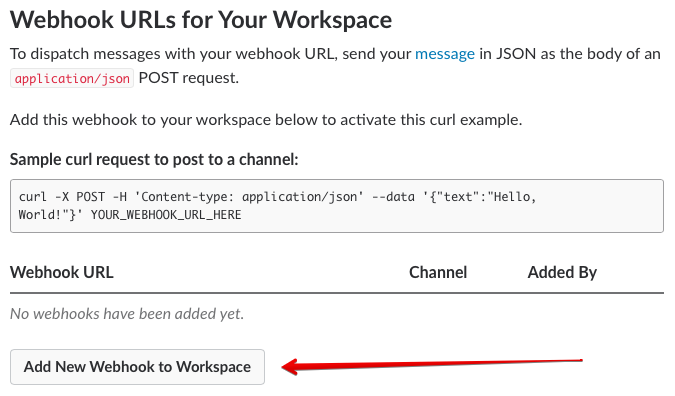
Select the Slack channel from the
Post todropdown to authorize (all webhook notifications will be sent to this channel), then click theAuthorizebutton: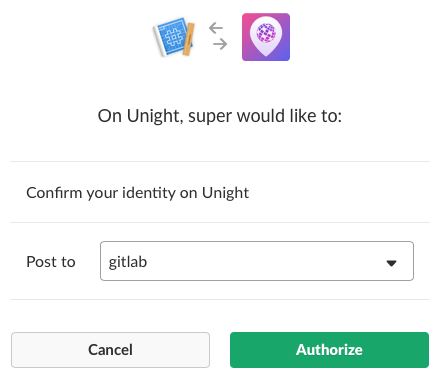
Click the
Copybutton next to your channel name: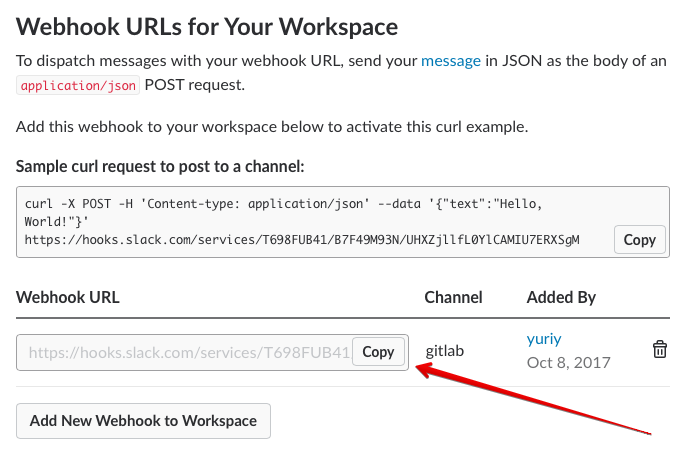
Return back to
Slack notificationsscreen and paste just copiedWebhook URLinto theWebhookfield. Enter some name for this webhook intoUsernamefield and click theTest settings and save changesbutton: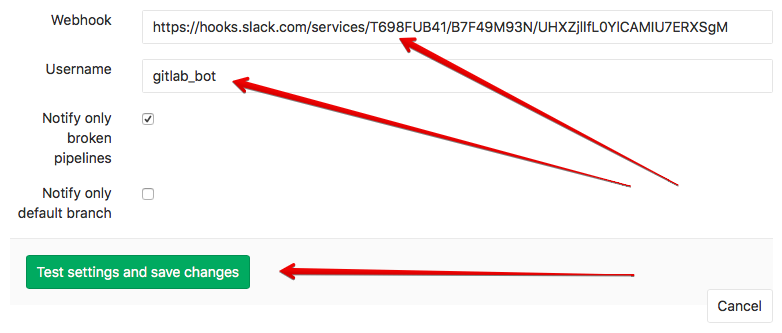
Once Slack notifications was successfully configured the indicator
Slack notificationsturn to the green color: